How to make a presentation slideshow using InDesign
However, the world can’t read INDD files, or view them as presentations. So how do you create a presentation from your InDesign file?
I searched for ways to turn an InDesign file into a PowerPoint presentation. I’m sure that there are third-party tools on the market that fill the gap between these two, but none are available from either Adobe or Microsoft. Which isn’t too surprising, considering their relationship over the past years. But since I’d paid for expensive Office and Creative Suite licences, I wasn’t very keen on spending even more to bring them together.
I couldn’t find any answers, so I set out trialing and erroring:
Try 1: Export the INDD file to PDF, then import it in Photoshop and create JPG files for each page.
That was a bad idea! The image quality is severely degraded in the process. If you’re adding text in PowerPoint later on, the quality difference of the characters in PowerPoint and the JPG file is stretching the flexibility of this designer way beyond the boundaries of acceptability. It looks positively horrible, especially on a large monitor. It’s probably better on a 800×600 resolution, but in all, the quality level is just too low.
Try 2: Create a presentation slideshow using the PDF format.
That actually is very easy, no extra steps (and thus degrading your images) involved, and quick. Admittedly, it has its drawbacks, PowerPoint is probably more adept at incorporating animations for instance, but for the usual business presentation that mainly needs to look sharp and professional, it’s definitely sufficient.
So how do you get there? Here are the steps (i’m using CS5, but it will probably work with older versions as well):
- 1. Create your InDesign presentation document
- 2. Export it to PDF (interactive) using the options as shown below.
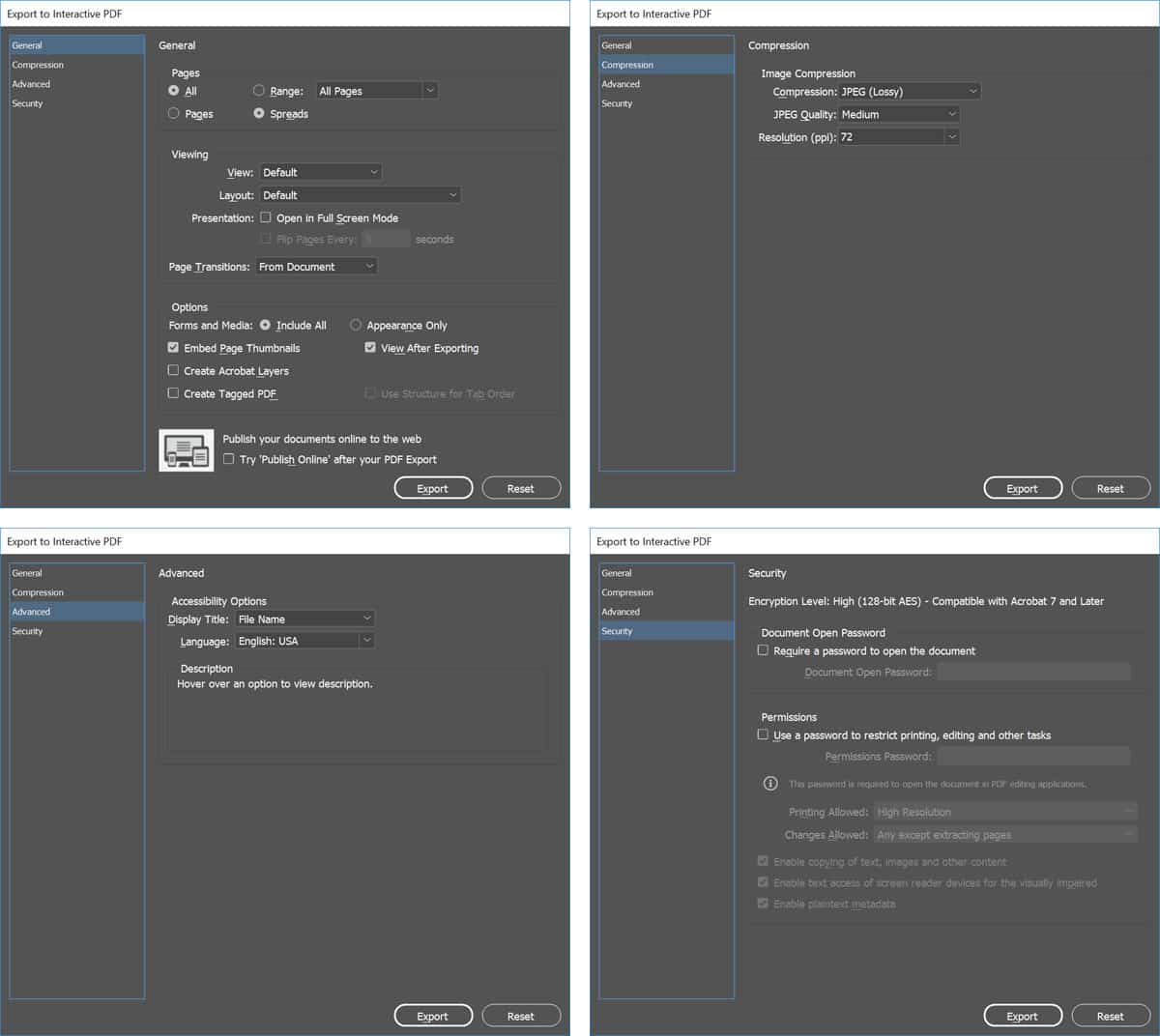
I’m curious (but haven’t had time yet) as to the PDF presentation possilities when it comes to incorporating animation/video/active links for example. I’m also not sure whether you can do this exercise without having Acrobat, since Acrobat is so intertwined in the Creative Suite. If you can supply more information regarding these matters, please leave your comment!

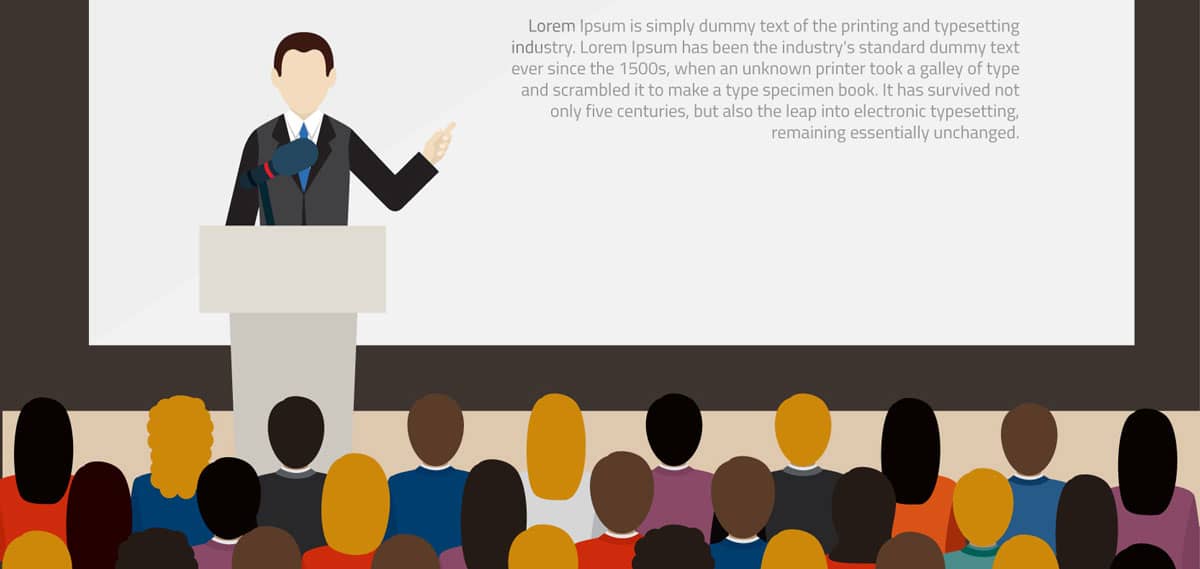

Thank you for sharing your info. I truly apreciate your efforts and I will be waiting for your next post thank you once again.
you can export the InDesign file as Jpegs and place all the jpegs into a folder then open up blank powerpoint presentation and choose insert as a photo album.
I could not resist commenting. Very well written!
I could not refrain from commenting. Well written!
OR you can export the indesign file as Jpegs and place all the jpegs into a folder then open up blank powerpoint presentation and choose insert as a photo album. Browse to the folder with the jpegs select all the jpegs hit insert then you will get a window where you can move the slide positions for the jpegs etc then click on create and a powerpoint presentation will be created for you
I savor, cause I discovered exactly what I was looking for. You have ended my 4 day lengthy hunt! God Bless you man. Have a great day. Bye